Are you using an rx580 graphics card but still not satisfied with the speed rate of the processor? Then, this article will help you how to overclock rx580 and increase the speed with a lower voltage limit.
Sometimes for higher graphics performance, especially for heavy gaming, we need a processor of fast frequency rate per cycle. But it is not possible always to buy a new graphics card or a processor every time. In that case, overclocking a processor can be the best way.
But many of us don’t know how to overclock. In this article, we will show some easy step by step guideline on how to overclock rx580.
Can I Overclock My Processor
When you know what an overclocking is, you may think that you can start your overclocking. But before that, you must know whether your processor or CPU is capable of overclocking or not.
For desktop computers, we can overclock only the processor of K series and some series of AMD-(we are discussing here Rx 580). Again after overclocking, the processor gets much hotter, so a suitable cooler is a must.
How to Overclock Rx 580
Rx 580 is one of the graphics card series of AMD brand. Now let us jump onto the tutorial on how to overclock Rx 580.
Step-1: Go to The Radeon Configuration
After you turn on your desktop computer, double click on the AMD configuration app, or you can click on the right button of your mouse and select the Radeon configuration.
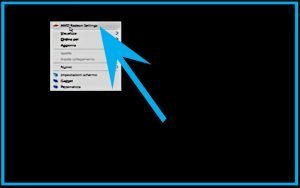
Step-2: Select Gaming
After you select the Radeon configuration, you can see the interface of it. You will see here many options like gaming, video, and so on. From them, choose gaming.
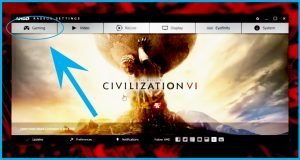
Step-3: Go To Global Settings
Entering into the gaming option, select the global settings from the upper left side.
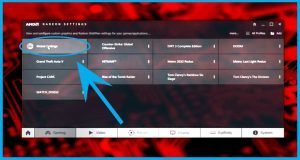
Step-4: Select Global Wattman
When you enter into the global settings, you will see here two options. From them, select the global Wattman.
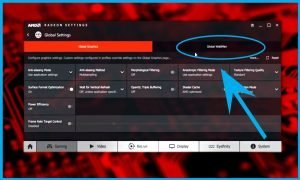
Step-5: Overclock
When you are inside the overclocking settings, now you can see here the memory clock, GPU clock, fan control, power limit. Now increase the power limit clock to the max state.
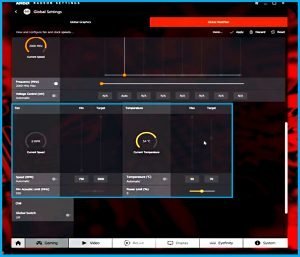
The GPU Clock
Now, let’s clock the GPU options. During overclocking, a lot of people think they have to turn the clocks up to the highest level. But that is ultimately a wrong idea.
You have to put it up only 3 to 4 states. Here you will see the voltage level also. For heavy gaming, you need to worry about the higher frequency with lower voltage. So, Lower the values of the voltage frequency from the higher state to the lower one.
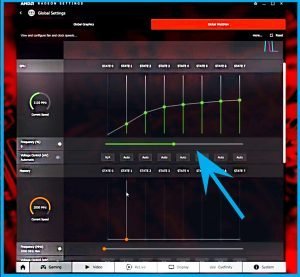
The Memory Clock
To increase the state of the memory clock makes a significant difference. Well, this is the place where you need to increase the clock in a little bit slower.
You have to check your temperature whenever you increase the memory clock. Because when you increase the memory clock, the temperature gets higher. So keep noticing that your temperature should not exceed the limit.
Most of the time, the GPU stock frequency for 8Gb versions is 2000MHz. In that case, you can increase it up to 2200MHz. And if your stock frequency is 1300/1400 MHz, then you can exceed it up to 1500MHz. Now, that’s all the things you need to for overclocking.
Notice While Overclocking
When you overclock, remember one thing always, and that is your temperature should not exceed the maximum limit. Mostly, under 90 degrees is the safest point. If your temperature somehow is going above 90 degrees, then know that you are pushing the limit. And it will result in the burning of your hardware components.
So, keep checking your temperature clock whenever you increase the clocks. Again when you set any frequency rate, click on the apply button coming on the upper side. Otherwise, the system will not save your settings. You can check the speed rate that you set on the top left side.
Warnings
Before overclocking, you must be sure that you have the best CPU cooler. Because the overclocking process makes the processor warmer than before. So, it needs a perfect cooler to cool it down all the time. Also, your motherboard should have the overclock ability. Otherwise, you may have to bear a loss.
In this article, we have discussed how to overclock Rx 580. The guidelines here are as much more comfortable as it can be to understand. We hope you can now overclock your GPU on your own and enjoy the higher graphical interface.
More To Explore:

