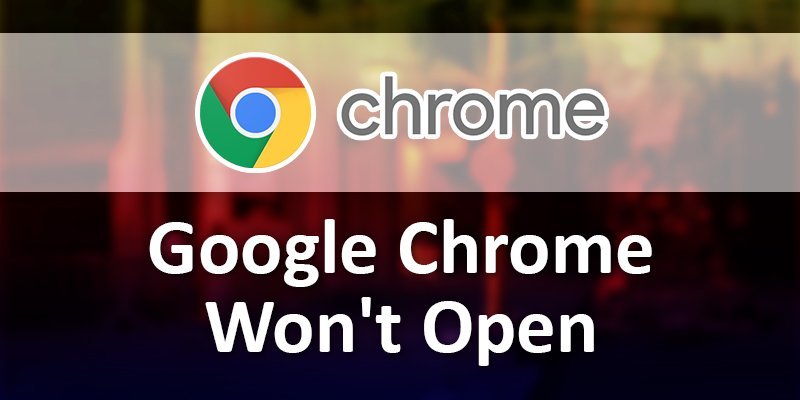Do you want to search for something important in Google Chrome but can’t open the web browser? Such a disruption from the lifeline of internet browsing for the first time, that’s okay. But if it repeats itself, it turns out really annoying and quite frustrating.
If you are facing this problem, then you have come to the right place. Because of some technical issues or some other common problems, Google Chrome won’t open. In this article, we are sharing these problems with a series of solutions. Let’s start.
WHY GOOGLE CHROME WON’T OPEN?
We spent a lot of time browsing, downloading, streaming, and much more through Google Chrome. If you’re stuck, that means there are some problems with Google Chrome.
It may be that the Chrome files are corrupt or full of cache, or some plug-ins are receiving too many resources, or internet connection issues. Because of this, Google Chrome won’t open.
PROBLEM 1: ERR INTERNET CONNECTION TIMED OUT
Google Chrome will never open without an internet connection. There are two common reasons for internet-connection scheduling errors.
1. Internet Connection disconnected or slow
Google Chrome won’t open when the internet connection is disconnected or too slow to extract data from the server.
2. Slow Server
If many internet users browse Google Chrome at the same time, the server will be too slow to respond and the connection will expire. This only happens when most sites share the same IP address with hundreds of other websites.
PROBLEM 2: ADD EXCLUSION FROM FIREWALL OR ANTIVIRUS SYSTEM
Sometimes, a security program blocks Chrome for false-positive reasons. Google Chrome is also affected by some malware programs, such as antivirus, third-party firewall, and the firewall installed by antivirus. If you install some software and add extensions to Google Chrome, Google Chrome won’t open.
PROBLEM 3: CACHE AND OTHER ISSUES
There are some pop-ups, ads, malware, unusual startup pages, toolbar, and anything else that is blocking your Chrome. They crash the web page by requesting overload memory. Another common reason for not opening Google Chrome is your cache. If the cache is corrupted, it can solve some specific issues with chrome.
FIXES FOR GOOGLE CHROME WON’T OPEN
Sometimes the solutions to the problem are simple, but most of the time it is difficult because you don’t understand the error.
Below, we show you how to fix this problem. So, try the list until you find one that works for you.
FIX 1: CHECK INTERNET CONNECTION
First, you refresh the computer or the laptop then check the internet connection. If there is a problem with the internet connection, reset the modem, broadband, and router to whatever you have to use.
FIX 2: DISABLE OR REMOVE ALL EXTENSIONS
You disable or uninstall the software or program and make an exception in the Firewall settings for Chrome. Now re-enable or reinstall those programs and try to open Google Chrome.
You can follow these steps to remove all extensions:
Step 1: Open Chrome and Click Three Dots
First, go to your Google Chrome home screen and click the three dots on the right.
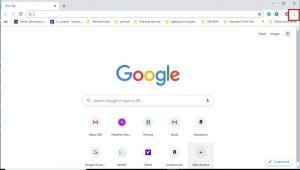
Step 2: Go to the settings
After clicking the three dots you will see a screen, then scroll to the bottom and click settings.
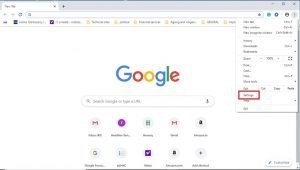
Step 3: Open Extensions and turn off Search Extension by Ask
After opening the settings, follow the instructions are shown in the image.

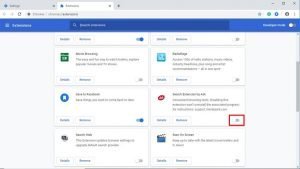
FIX 3: CLEAR CACHES, COOKIES, AND OTHER ISSUES
To solve these problems run Google Chrome browsers in Malware Scanner and Cleanup Tool. It helps you remove the unwanted pop-ups, ads, unusual startup pages.
The Cleanup tool will scan for conflicting programs, suggesting uninstalling those programs if they find a program like this.
You can also follow the steps:
Step 1: Open the Google Chrome Browser and Go to More Tools
First, open your Chrome browser, then right-click on the three dots and go to more tools.
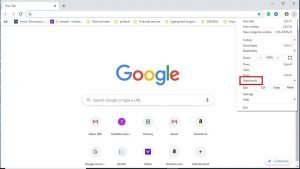
Step 2: Click Clear browsing data
You will see clear browsing data after clicking on more tools. Then, press on and you find a new screen in Clear Data then click on it.
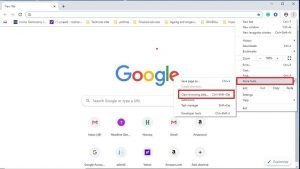
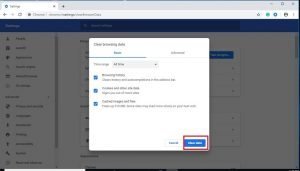
FIX 4: RESTART COMPUTER OR LAPTOP
If the three fixes we’re talking about don’t work, try it out. The simple fix is to restart your computer or laptop.
We hope you understand why Google Chrome won’t open and what their quick fixes are. So share with others because these solutions will help them whenever Google Chrome is having trouble opening.
It takes a lot of effort, hard work, and extensive research to present it. So please appreciate these efforts, which will help us to improve and inspire even more.
More To Explore: