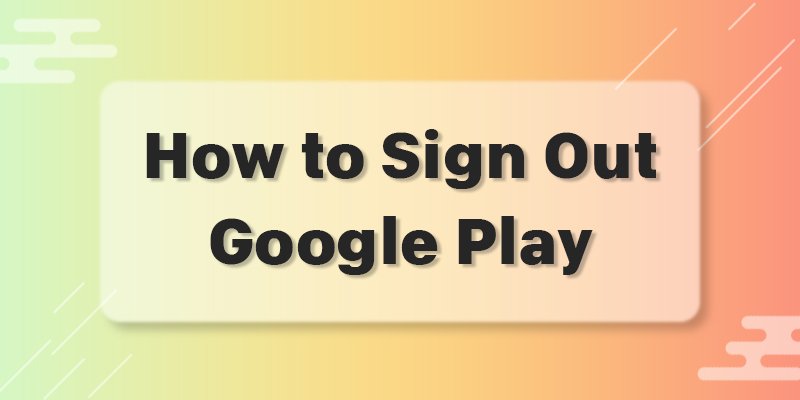If you use an Android device then you definitely have a Google account signed in to that device. And you also have signed in to the “Google Play” or “Play Store” with that account. This is a very common thing for android users. But do you know how to sign out of Google Play?
Signing in to Google Play is pretty easy. But many don’t know how to sign out of Google Play when needed. It is because there is no direct option given on any device.
There are many ways to sign out of Google Play. Here you’ll learn some easy methods to sign out from Google Play easily.
How to Sign Out of Google Play
There are various ways to sign out of Google Play on Android devices. Here are two easy ways you can follow:
Method 1: Remove Google Account
You can sign out from Google Play just by removing your Google account from your android device. Here are the steps to follow:
1. Go and click on the Settings app on the menu of your device.
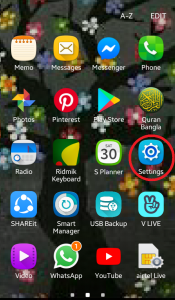
2. Scroll down and go to the Accounts option on the “Personal” section and click on it.
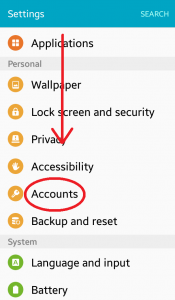
3. Click on the Google option
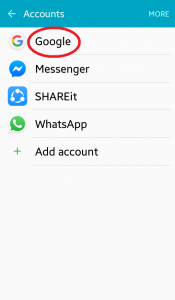
4. Here you will see your Gmail accounts that are “logged in” on your device. Click on the account which is signed in to the Play Store.

5. Click on the More option on the top right of the screen.
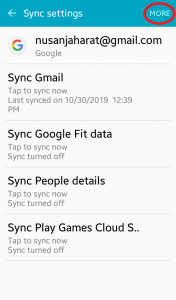
6. Here you’ll see the option “Remove account”. Click on it.
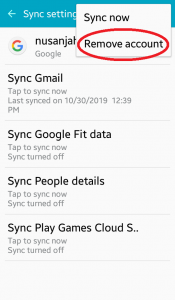
7. This will remove your Gmail account from your device and thus, you’ll be able to sign out from Google Play.
Method 2: Clear Google Play Store’s Data
The easiest way to sign out from Google Play is to clear its data. The steps for this method are:
1. Go to the settings
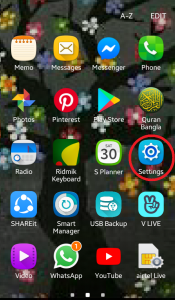
2. Scroll down and click on Applications on the “Device” section.
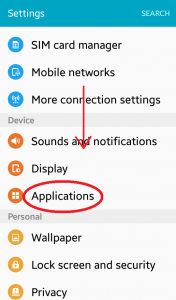
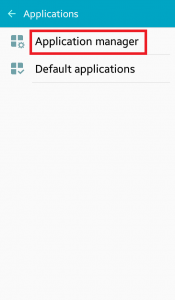
3. Click on the Application manager.
4. Now scroll down and click on Google Play Store.
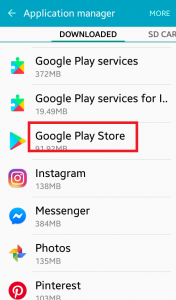
5. Now you’ll see an option “CLEAR DATA”. Click on it.
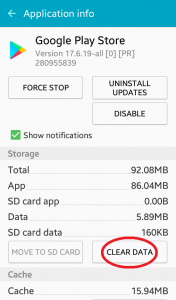
6. This will clear all the data of the “Google Play Store” app from your device.
And thus, you’ll sign out from Google Play.
Easiest & Safest Way To Sign Out
Among all the methods to sign out from Google Play, the two methods above are the simplest and easiest. But we highly recommend the second way which is “clearing the data”.
We chose this method instead of “removing google account” because:
- This method will help you to sign out from Google Play just by a few steps without any complications.
- You will be signed out only from the Play Store. So you’ll stay “logged in” on the other applications. Because clearing data won’t hamper other applications and your works on the device.
But “removing Google Account” will also make you sign out from every other application your account has access to. So “clearing data” is comparatively the best and safest way.
There are a lot of ways or methods that you can follow to sign out of Google Play. But here we’ve shown you the two simplest and fastest ways. We believe if you read the methods carefully, you’ll learn how to sign out of Google Play easily and quickly.
Now, if you need to sign out your Google account from Google Play but don’t know how to do it, just follow any of the methods above step by step. And you’ll be able to sign out in no time.
More To Explore: