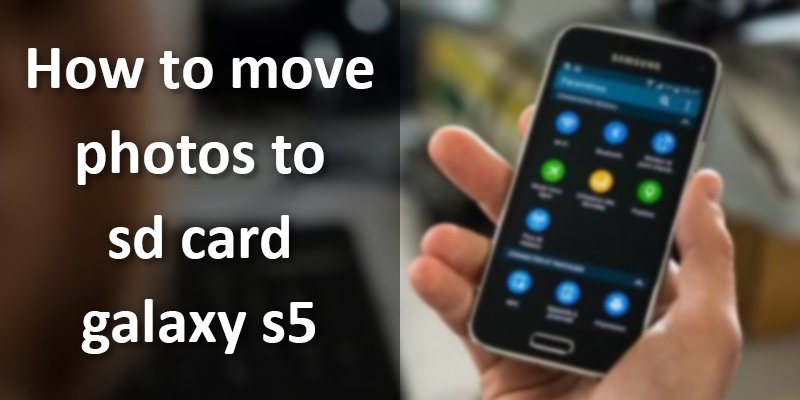How to move photos to sd card galaxy s5 when your internal storage is already filled. Are you concerned about storing images on your Samsung galaxy mobile? Although, most Samsung Smartphone has the option of using an sd card as extra storage. However, the files are stored in internal storage. As a result, there is a problem with storing new images or files due to less space.
If you want to solve this problem, you need to move the photos and files from the internal storage to the s5 card. By moving photos and files, the internal storage space is emptied, and storage issues are relieved.
With this article, we are telling you the whole process about how to move photos to sd card galaxy s5. Let’s take a look at the process.
How to Move Photos to SD Card Galaxy S5
You can move everything from the internal storage of your Galaxy Samsung phone to the sd card. For that, you need to identify a data location where everything, including photos or other necessary files, is stored on your sd card. Let’s get started.
Step: 1
Go to My file from your Samsung device. Now can see 2 options (Device storage and SD card), tab the Device storage.
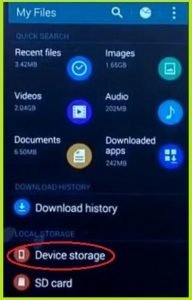
Step: 2
Click on a folder from which you want to move the photo. Here I am selecting the screenshots folder.
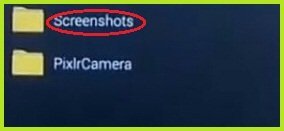
Step: 3
When the folder is open, click on the three dots in the upper right. It showing many options, tap on the Select option from here.
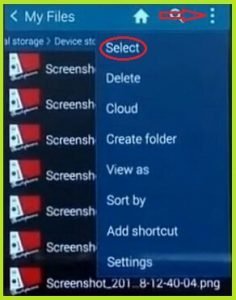
Step: 4
Now, we need to select the required photos. If you want, you can select all at once, for that you need to click on Select All.
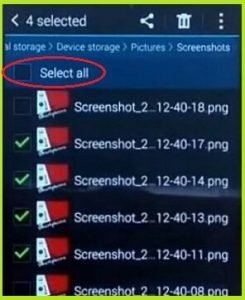
Step: 5
When finished selecting photos, click on the three dots in the top right and tap on the move option.
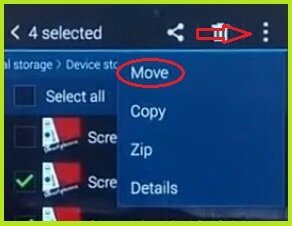
Step: 6
A new page has opened. From here, select the sd card option to move the photos.
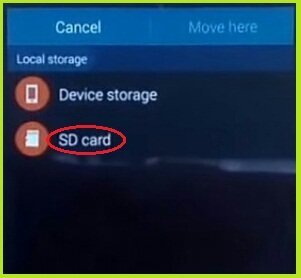
Step: 7
Open the folder, which you want to move the pictures and tab in the Move here. If you want to move the images to a new folder, you need to create a new folder by clicking on the Create folder.
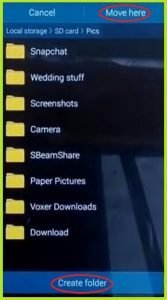
Step: 8
After tabbing to move here, you see a text below that lets you know that your image or file has been moved successfully. Here you can see 4 items moved.

Now, you can check on your sd card to see if your pictures have been moved correctly or not. Hopefully you
Conclusion
We have tried to help you with how to move photos to sd card galaxy s5. By following these natural methods, you can quickly transfer photos or files to the sd card and store many photos and other files on your mobile.
More To Explore: