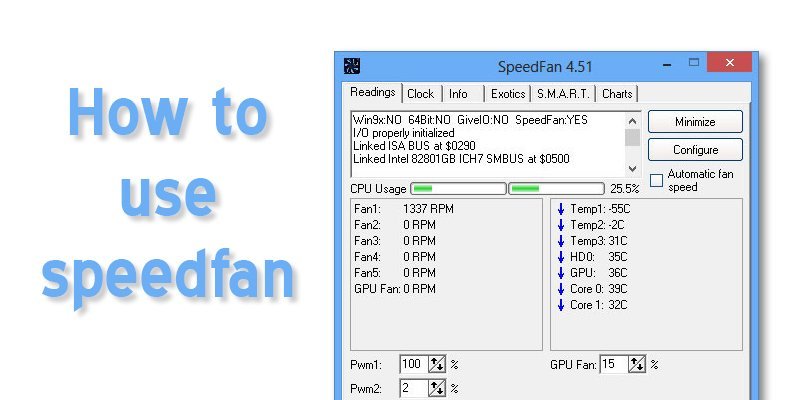How to use SpeedFan is your question? SpeedFan is a much-needed compiling program but looking at it at first seems a bit complicated, and it creates a lot of fear in terms of use. But don’t worry!
If you are having trouble setting up and using your computer’s speed fan, and want to get rid of this problem, then you are now in the right place.
We will discuss how to use SpeedFan in our article. We will illustrate the step-by-step method of the SpeedFan use process. So follow our guide so you can better understand the process of SpeedFan use.
The Basic: What is SpeedFan?
Speed Fan is a Microsoft Windows system that changes the speed of a computer based on the temperature of different components. It is used to monitor computer hardware accurately.
Moreover, it accesses the computer’s temperature sensors and changes the fan speed, and reduces noise.
How to Use SpeedFan
Sprite fan use is as complicated as it looks and relatively easy to see. We will present this complicated matter to you very simply. By following the given steps, you can clear your inquiries on how to use SpeedFan.
Step 1:
- At first, you open the motherboard, and all the electric control fans need to debug. And it’s essential to do this because if you don’t do this, the computer can be hang-up at any time or may cause some side effects. So, this work must do.
Step 2:
- Go to Google. Then search almico.com/speedfan.php, and download and install SpeedFan. If you want, you can instal Speedfan from another link. Check the motherboard and see that it will scan different sensors.
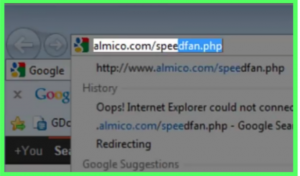
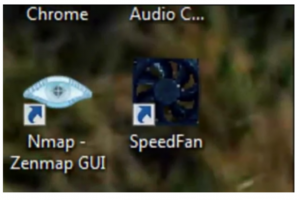
Step 3:
- Next, press the Configure button. It will on the right side.
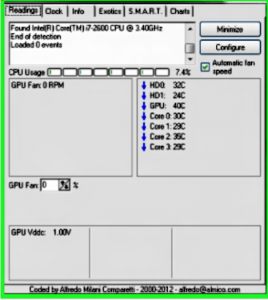
- Set the value of fan to 100% at the program location and make sure the button is check. If the switch is unchecked, the fan will follow the previous setting when you press exit. Even the temperatures will not rise.
- For maximum fan speed, set the Delta value. It is an essential part. Because if you don’t think this work so, you can not place a maximum speed.
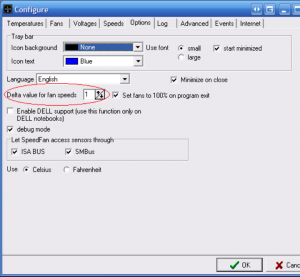
Step 4:
- Navigate the Advanced tab now.
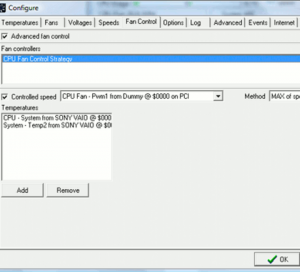
- Here you can see the chip selection tab, from here you can select board superiOR chip. However, the PWM chip does a good job controlling the manual PWM.
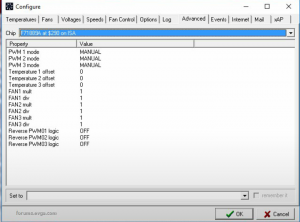
Step 5:
- You can change the speed of the fan by using the arrow keys above or below the fan monitoring window. However, be aware that the rate is not less than 30%. Because less than 30%, the fan rotation can stop. So, be careful less than 30% not allow.
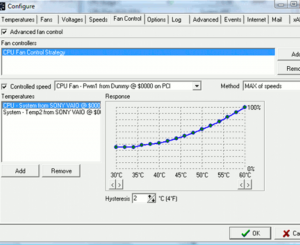
- Now set the minimum and maximum speed as you want so that you can run the program. You decide for your advantage.
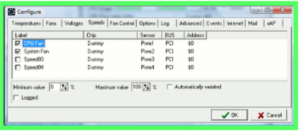
Step 6:
- Now check the Automatically variated Box. You can rename it by clicking here and pressing the F2 key.
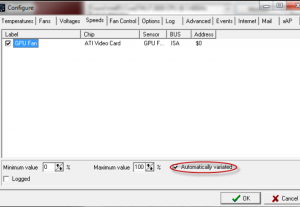
Step 7:
- Please navigate to the Temperatures tab.
- Now, if your computer’s components aren’t cool enough, you can experiment with a few fan speeds so you can select Show-in-tray. Here you can display the elements you want to monitor.
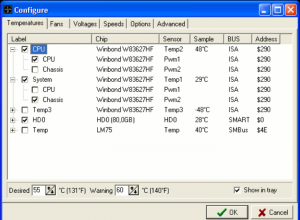
- If you want to launch the program at the beginning, then you can add a shortcut to the Sprite fan to the startup folder.
Verdict
We discussed how to use SpeedFan in the details. In this article, we have outlined the use process with the image so that you understand it easily. If you follow our articles carefully, then you get a clear idea to use a SpeedFan.
Hopefully, our content will help you, and the suspicion you had about speed fan use is over.
More To Explore: