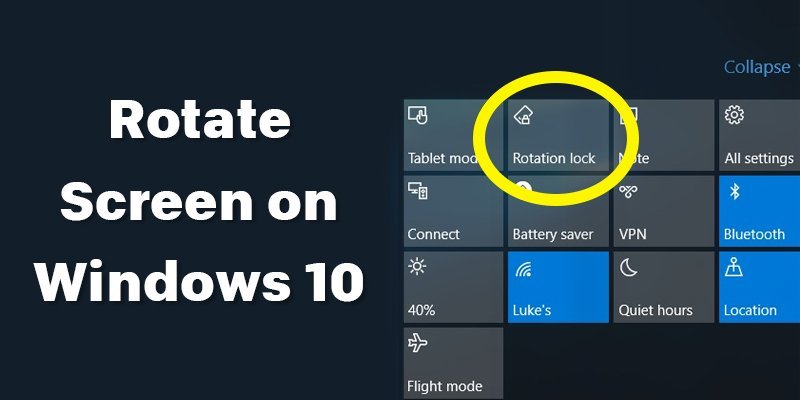Are you searching for a way how to rotate Windows 10 screen? If so, this tutorial is for you!
When you are using windows 10, it’s quite natural that you will feel a real need to switch among different screen moods, or you will come across such a situation by pressing a key incidentally.
Whatever the reason may be, don’t feel lost! Rotating Windows 10 screen is just a simple task. Moreover, the operating system includes the default rotation features to fit the demand of your display.
Let’s see!
How to rotate Windows 10 screen
Here are two options exhibiting how to rotate Windows 10 screen. You can simply follow either one of these two options that seem best to you.
- Rotate Windows 10 screen with display settings
- Rotate Windows 10 screen with keyboard instructions
Option 1: Rotate Windows 10 screen with display settings
You can rotate the Windows 10 screen directly from display settings. Here are the steps to follow:
Step 1:
Click the right button of your mouse at the blank space on display. Option menu will pop-up. Select Display settings from the pop-up menu.
Step 2:
From the settings panel, select the orientation drop-down list. Choose your desired one from any of the four rotation options [Landscape, Portrait, Landscape (Flipped) or Portrait (Flipped)].
Step 3:
Left-click keep changes option to save if the screen rotates according to your desired orientation.
Hit Revert or wait 15 seconds to return to the previous display setting if the orientation is not ok.
At a glance
- Right-click blank space on the display
- Display settings
- Display orientation drop-down list
- Rotation option
- Keep changes to save
Option 2: Rotate Windows 10 screen with keyboard instructions
You can also use keys combination to rotate Windows10. Here are the steps to follow:
Step 1:
Right-click on the blank area on the screen
Choose Graphics Options.
Make sure the Hotkeys option is enabled.
Step 2:
Now, pressing CTRL + ALT + Arrow keys at the same time will let you get the desired screen orientation mood.
- Hit CTRL + ALT + Up Arrow key combination for normal landscape mode.
- Hit CTRL + ALT + Left Arrow key combination to rotate your screen 90 degrees to the left.
- Hit CTRL + ALT + Down Arrow key combination to rotate your screen by 180 degrees.
- Hit CTRL + ALT + Right Arrow key combination to rotate your screen by 270 degrees.
See how simple it is!
Verdict
You have already known both ways on how to rotate Windows 10 screen from this tutorial. Just choose any of the two options and follow our guidelines step by step.
So, go on and enjoy any of the orientation moods that suit the device and your mood best!
More To Explore: