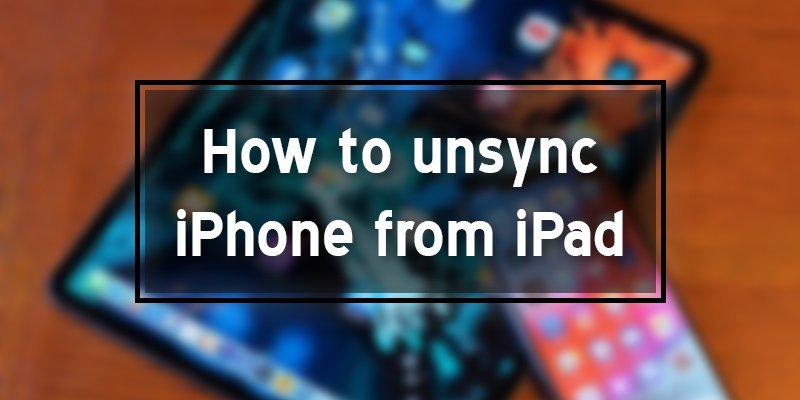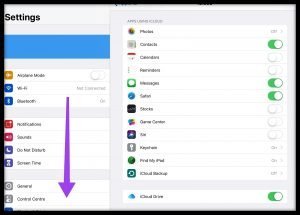Lucy is in trouble. She synced her iPhone with her iPad. She wants to unsync her iPhone from the iPad now. But she doesn’t know how to do this.
Ten devices allow you to sync under an Apple ID, and you can also associate your computer or Android phone to the iPhone. Sometimes if this limit number is crossed and you want to add a new one or want to sell your device. Then you need to unsync it.
So, if you don’t know how to unsync the iPhone from the iPad like Lucy, you are in the right place. We are here to assist you. Let’s begin the process.
Why do you need to unsync iPhone from the iPad?
All Apple devices like iPhone, iPod, Mac, and iPod touch can automatically be connected using Apple ID or iTunes.
This feature supports the user to play music, TV programs, cinemas, any other entertaining programs or content that have already been purchased in the iTunes Store. You can sync all purchased or downloaded apps from the Apple Store, such as iTunes, iCloud, iBook, etc.
Sometimes for many reasons, you need to unsync your devices, such as. If you reach out to the limit for the number of synced devices, and you need to add a new device.
In case, if you intend to sell or give away a connected iPhone or another device. Apple recommends restoring and archiving your iCloud data before you disable the service.
How to unsync the iPhone from the iPad?
You can easily disconnect your iPhone from the iPad by removing the connected devices or by stopping the FaceTime function and iMessage. Here we provide you a guideline of unsyncing the iPhone from the iPad.
After following all the instructions mention below, your iPhone will successfully disconnect from the iPad or the other devices.
In case if you need to unsync your iPad from your iPhone, then you can also apply all these instructions that are described in this article. You should follow the same order to do the task done.
How to unsync the iPhone from the iPad in 4 Easy Steps
In this part, we will present you with a simple way to unsync the iPhone from the iPad. There are some easy steps to follow. Follow these instructions, and let’s see how to unsync the
iPhone from the iPad.
Step 1: Go to settings
At first, you need to enter your password to unlock your phone then go to your iPad’s settings. Press on this icon now.
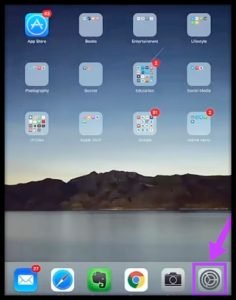
Step 2: Scroll down
After clicking on settings, click on your name then open iTunes & App Store option. Open your Apple ID and sign into it. Then you need to scroll down, and from the opened list, try to find out iCloud.
Step 3: Click on iCloud
Click on iCloud now. There will be several turned on options. And so, your iPhone is synced with your iPad.
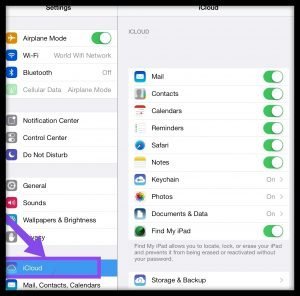
Step 4: Turn off everything
Then you need to turn off all the options. So, you know the simple and quick way to unsync the iPhone from the iPad. You do not
require a computer or any other device to do this task because you get all the essential settings that have already done on your iPhone.
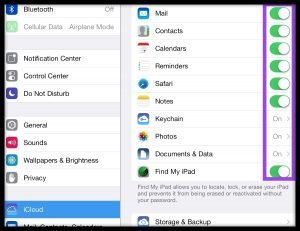
Final Word
This article has taught you how to unsync the iPhone from the iPad already. Following these easy steps, you can successfully unsync your iPhone from your iPad. If you want to keep some options synced, you can leave those turned on. We have tried to ensure the best help for you.
More To Explore: