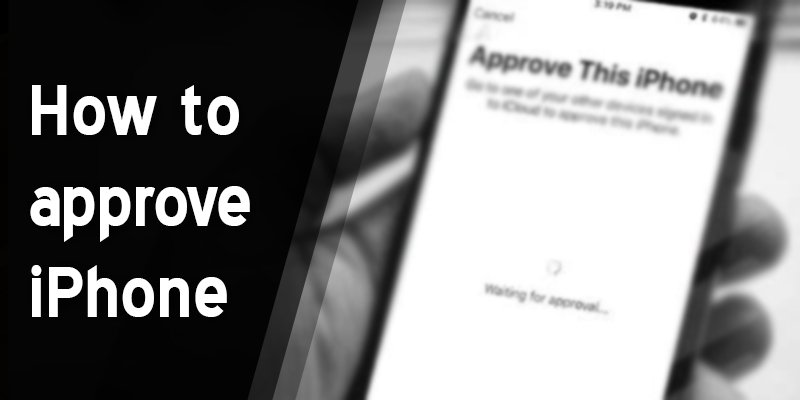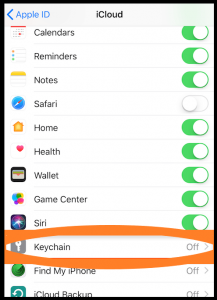Do you want to approve the iPhone from your device? Then this article is for you. You will get to know how to approve iPhone in your PC or MAC or other devices. Here, you will get two effective methods to approve the iPhone. You have to follow one of these two methods step by step.
One of these two methods will surely work in your device. You can try these ways one by one.
How to Approve iPhone: Two Effective Methods
Here are the most effective two methods to describe how to approve iPhone.
Method-1: Through the Two-Factor Authentication.
The simplest way to avoid the verification code is switching off of the two-factor authentication. To do this, you must follow these steps given below:
Step-1: Tap on the “cancel” option.
At first, you must skip the screen showing “approve this iPhone,” and so, you have to click on the “cancel” option.
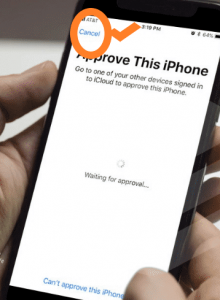
Step-2: Visiting the option “Settings” to select “Two-Factor Authentication.”
Now, you have to visit the “Settings” options. Then find the Apple ID. Go to the tab “Password & Security” and from the choose “Two-factor Authentication” option.
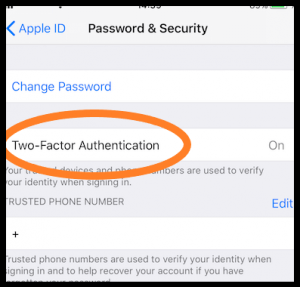
Step-3: Turning off of “Two-factor Authentication”
Now, turn off the “Two Factor Authentication” option. Now you must reset the password of the iCloud and iTunes account. No harm will happen to your data for this.
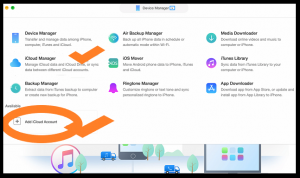

Then you will get an email about this Authentication. You have to tap on the link to this email and turn it off from there.
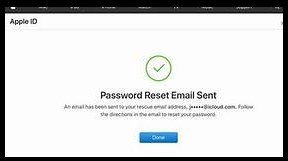
Step-4: Retry “approve this iPhone.”
Now, you are set to retry the option- approve this iPhone through the red flag in the settings option of the phone. You get to see that your device is ready to accept it automatically.
Method-2: Through turning off iCloud Keychain.
If you fail to do the method-1 anyhow, you can try this one, and you must succeed in this method. It is only directing you to turn off the iCloud Keychain. To perform this method, you have to follow steps that are given below:
Step-1: At first, cancel it.
Firstly, you must cancel the option “approve this iPhone,” and so, you have to click on the “cancel” option.
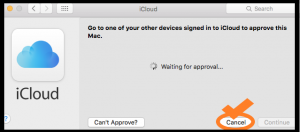
Step-2: Enter “Settings” and Turn off “iCloud Keychain.”
Now, you have to visit the “settings” option on your phone and tap on the option of “Apple ID.” You can see the “iCloud Keychain” option. You have to switch it off.
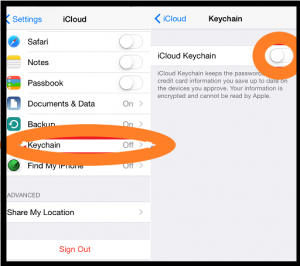
Step-3: Restart
Now, you have to restart your device.
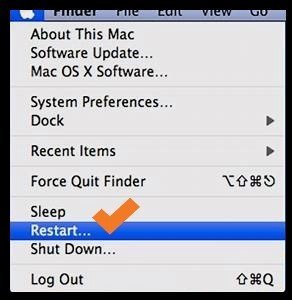
Step-4: Switch it off again
Now, you have to enter the “settings” option of your device again and tap on the “Apple ID” option. Then you have to enter “iCloud.” Now again, switch off the “iCloud keychain” options.
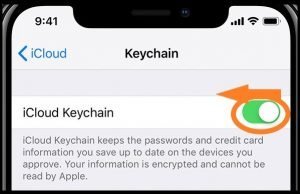
Conclusion
It is necessary to know how to approve iPhone to skip the error “approve this iPhone.” There is no imperative to worry anymore now. Just use these methods. These two ways are the most effective. One of these two methods will surely work on your device.
More To Explore: