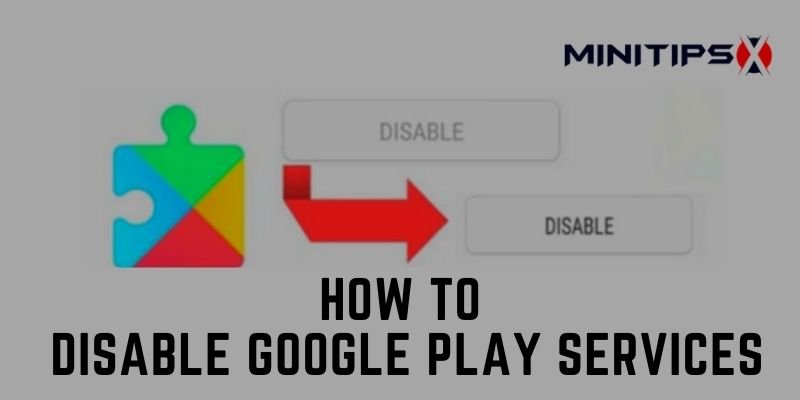Google Play service is one kind of app that is utilized to update Google apps like Google Maps, Drive, Chrome, etc.
Safety for device battery, users want to pop out Google Play service in sometimes. But there is no direct way on devices to disable it. For whatever reason, users face trouble to work out this.
If you don’t understand how to disable Google Play Services, go through this tutorial’s guide.
In this tutorial, we are going to procure you some instructions and vital guidance to solve this problem. We present here two methods.
How to Disable Google Play Services
Methods to disable Google Play service
At a glance
| Method A | Method B |
|
|
|
|
|
|
|
|
|
|
| – |
|
Method A and method B both are easy to learn how to disable Google play service. You follow the below:
Method A
Step 1: Go to ‘Settings’ on the home screen
Settings app is the most prominent app on your device. You select Settings to go to the new page. It seems to a gear icon.
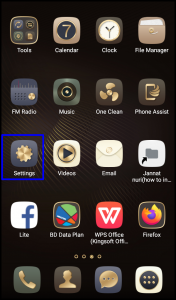
Step 2: Find the ‘Security’ Option
After clicking on Settings, a new page will pop up on your eyes. Display here varied options like Location, Security, Google, Accounts, etc. Select the ‘Security’ option for this issue.
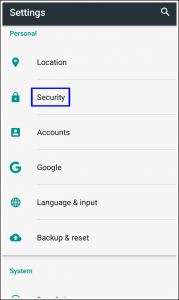
Step 3: Select ‘Device Administration’
On this page, you search in the ‘Device Administration’ option and click on it.
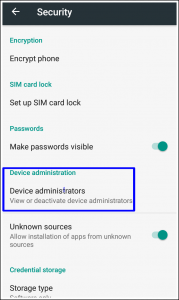
Step 4: Tap ‘Find My Device’
In this step, you see on the screen ‘Find My Device’ option. Simply tap on here.
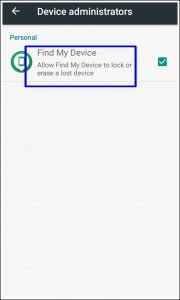
Step 5: Click on ‘DEACTIVATE’
In the last step, you notice the DEACTIVATE option which stands at the lowest left corner on the screen. Click on it.
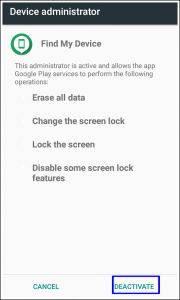
The disabling process will be finished off.
Method B
If you don’t find the above steps on your phone, you will try to Method B’s steps that are below:
Step 1:
Firstly, you go to the ‘Settings’ app on your home screen and click on it.

Step 2:
In this step, you choose ‘Advanced settings’ for doing this task and click on.
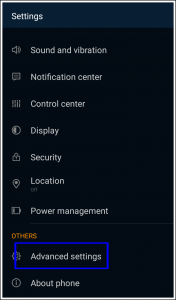
Step 3:
When you click on the Advanced settings, a new page will pop up. You select the ‘Apps’ option.
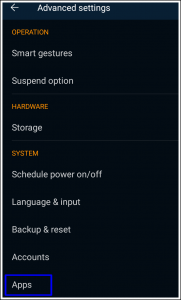
Step 4:
Now you find ‘Google Play service’ and hit this option to disable it.
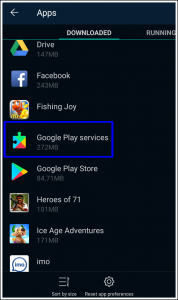
Step 5:
In this stage, you tap on ‘Disable’ for going to the next step.

Step 6:
At this moment, you click on ‘OK’ to confirm it. So, this process will be completed in five minutes.
Conclusion
You have already got two methods that we promised a few minutes ago. You can choose anyone. By following the above steps, you will successfully do it.
So, how to disable Google play service this concept is now clear.
More To Explore:
- How to Install Motherboard Drivers-2 Easy Method
- Best Adblock For Safari: Top 6 in 2021 (Both Free & Paid)
- How to Fix AOL Mail is not Working on iPhone?
- iPhone Charging Port Repair: Simple Guide for iPhone 7
- Easiest Process of Yahoo Mail Log Out on PC and Android
- Asus Vs MSI Motherboard – Complete Comparison & Recommendations
- The 7 Best Motherboard For i7 8700 of The Year
- Best RAM For Ryzen 2700x – 7 Popular Picks Reviewed