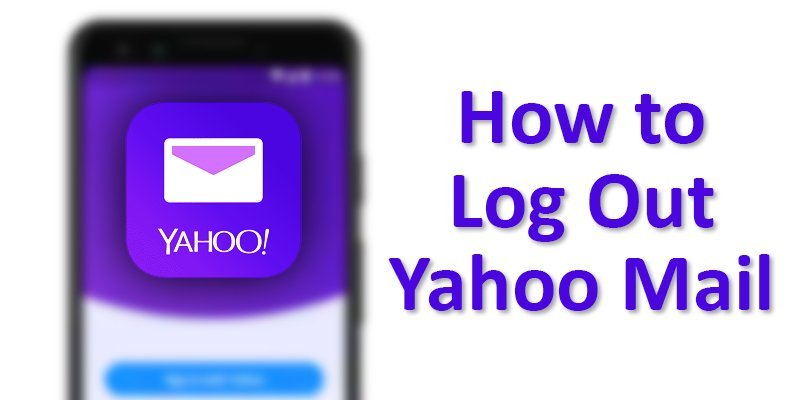Signing out from yahoo mail is not that tough, but unfortunately, most of us get confused about the logout process of yahoo mail, especially when they are using the yahoo app for the first time.
If you are one of those confused people, do not worry at all. In this article, I am going to present two different ways of yahoo mail log out process with appropriate screenshots for your proper guideline.
I would suggest you go through the next segments of this article and learn all the necessary details so that you can successfully log out from yahoo mail.
Yahoo Mail Log Out Process: Logout Method from PC
If you are using yahoo mail on a PC or a laptop, in that case, you can follow these steps that I am going to describe below to logout from yahoo mail.
Step 1: Open Your Yahoo Mail
At first, you need to open the yahoo mail on your default browser. Enter the website address of yahoo mail on the address bar, which is mail.yahoo.com.
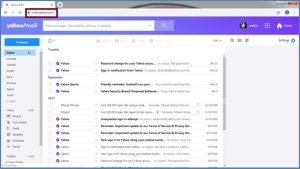
After going to this address, a similar page like the given figure will appear on your PC’s screen.
Step 2: Click on The Profile Image Icon or Your Name
You can see there is a personal profile photo of mine with my name in the top right corner of the image. If you set a profile picture, then you will also see the image; otherwise, you need to click on your name.
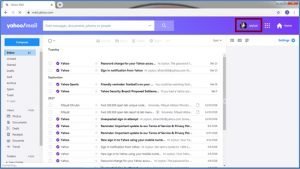
Step 3: Select Sign Out Option
After that, you will see an interference like below. All you need to press the sign out option so that you can logout from the yahoo mail.
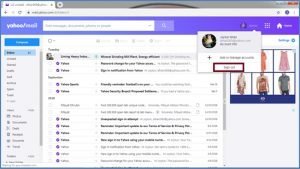
Step 4: Logout Verification
As you have pressed the sign out option so now, you will see an image just like below. In the top right corner of the screen, you can see the sign-in option so you can understand you have logged out successfully from the yahoo mail.
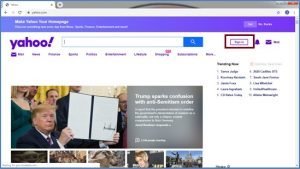
Yahoo Mail Logout Process: Logout Method from Android
If you own an android phone and do not know the yahoo mail logout process in that case, you can follow the steps given below.
Step 1: Select the Yahoo App from Your Phone’s Home Screen
First of all, you need to click on the yahoo app icon so that you can enter the yahoo application.
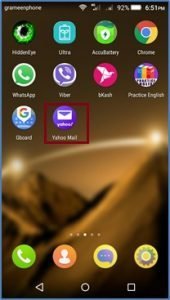
Step 2: Press The Profile Photo
After entering the yahoo app, you will see an interface just like below. Now press on the profile photo icon to proceed to the next step.
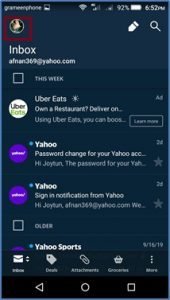
Step 3: Select the Settings Option
When you click on the profile photo, then you will see a few options that will appear like the given image given below. Select the settings option to proceed.
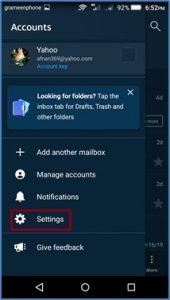
Step 4: Select The Manage Account Option
Now you have to select the manage account option so that you go to the next level.
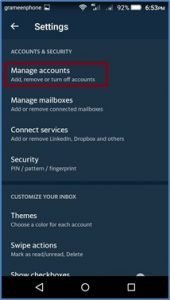
Step 5: Click on The Edit Option
After pressing the manage accounts option, the yahoo app did not let me take any screenshots for ensuring the safety of my information. So to help you out I had to take photos using another mobile phone.
Sorry about the low picture quality. Now press the edit option, as shown in the figure.
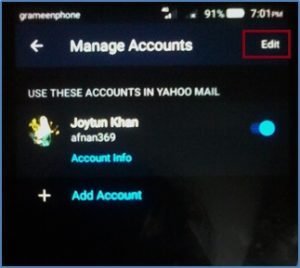
Step 6: Press The Remove Option
Now you will see a new page like the below-given image. Press the remove option so that you can go to the next step.
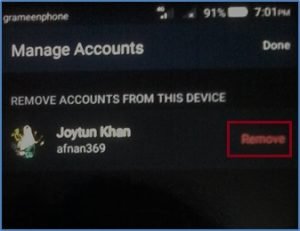
Step 7: Remove Account
After pressing on the remove option, you will see another window just like below. Here again, you need to select the remove button within the blue-colored bar so that you can successfully have logged out from the yahoo mail.
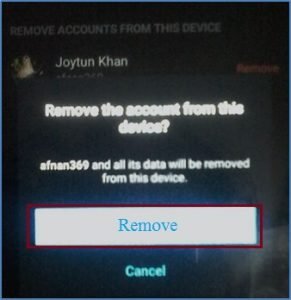
I am extremely sorry about the low picture quality. The remove option was not visible in the picture, so I had to edit it. I am hoping that you can understand the process correctly.
Step 8: Verify The Sign Out Process
After pressing the remove option for two times, you have successfully logged out yourself from the yahoo mail. Now a new window will appear on your mobile screen like below.
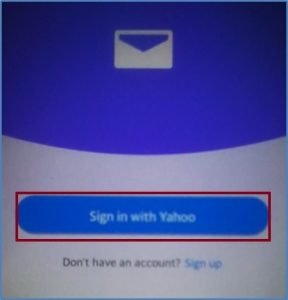
In the image, you can see an option called to sign in with yahoo, which indicates you have correctly made it to logout of the yahoo mail. So, if you want to use your yahoo account again, in that case, you need to sign-in again.
Why Log Out is Important?
If you use a public computer or someone’s gadget for urgency then it is very important to log out. You may lose your account or your password may be changed or hacked without your notice. Moreover, your personal data could be stolen. Not everyone does that but for security and personal protection logging out from accounts always beneficial.
Final Word
It was all about the process of yahoo mail logout on a pc and an android. I am hoping that you find this article quite helpful for yourself, and now you can practically implement the process all by yourself.
But remember, if you own an iOS or MAC, then the entire logout process will be slightly different.
More To Explore: