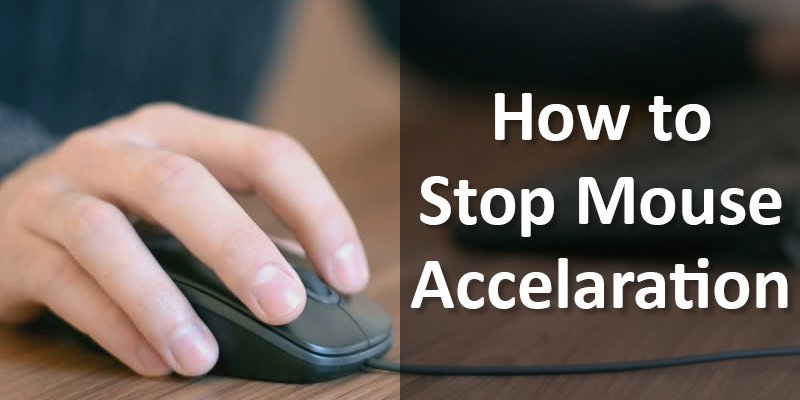If you want to get accurate aim FPS titles, there is no other option than turning off the acceleration. Maybe, you have also heard about the importance of turning it off in gaming from other pro players. But you don’t know how to turn off mouse acceleration in Windows 10. That’s why you’re here.
Don’t worry at all. We are going to provide you the easiest and step by step guidelines about turning off the mouse acceleration in Windows 10. So if you want to learn about it for gaming or any other purpose, just go through the following article.
What is the purpose of turning off the mouse acceleration?
With the mouse acceleration off, the onscreen pointer reflects 1.1 movements. This means that the on-screen pointer movement is equal to the movement of the physical mouse.
On the other hand, turning on the mouse acceleration enables the faster movement of an on-screen pointer than the movement of a physical mouse. Though it is helpful in internet browsing and working in limited office space.
How To Turn Off Mouse Acceleration: 9 Steps Will Get You Acquainted with It
There is more than one way to get this done. But, I am going to show you the easiest way about how to turn off mouse acceleration in Windows 10. Just follow the steps.
1. Click the “Window” Menu
click on the Window (start) menu to open it up. Usually, it is at the bottom-left corner of the screen.
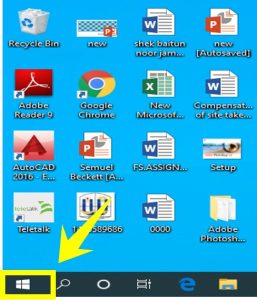
2. Then click (Setting)
click on the gear mark or Setting option
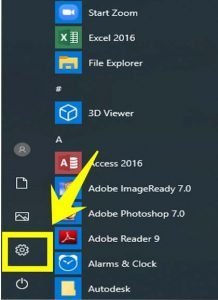
3. Next, click the “Devices” Option
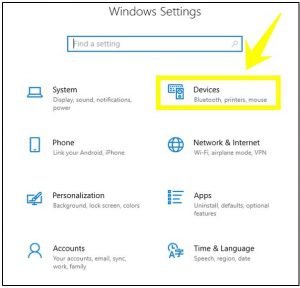
4. Click Mouse
Tap on Mouse under “Devices”. It is in the left column of the screen.
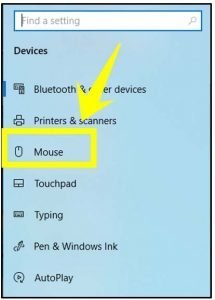
5. Tap the “Additional Mouse Options”
Click on Additional mouse options under “Related settings”. You will find it almost at the bottom of the left column.
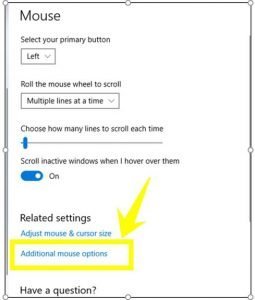
6. Click the “Pointer Options” Tab
Go to the Pointer Options tab on the Mouse Properties.
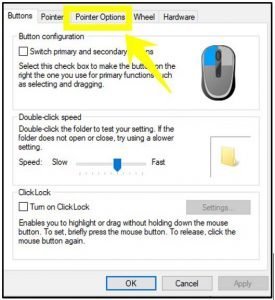
7. Uncheck the “Enhance Pointer Precision”
From the “Enhance pointer precision” remove the checkmark. It’s under the “Motion” header and near the top of the window.
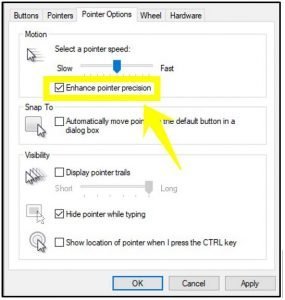
8. Click the “Apply” Button
You will find it at the bottom of the Mouse Properties screen.
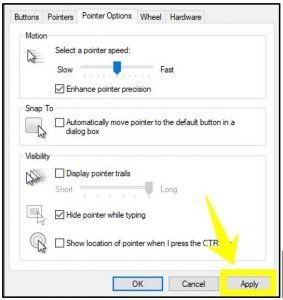
9. Finally, click the “OK” Button
After clicking OK, you’ve successfully disabled mouse acceleration. and quit ‘how to turn off mouse acceleration in Windows 10′ question.
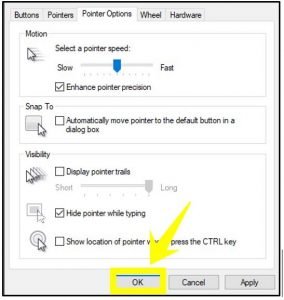
How can you turn on the mouse acceleration again?
If you want to further turn on the mouse acceleration, similarly you have to enter on the Mouse Properties screen. Then simply check the “Enhance pointer precision”.
Verdict
As you go through the article, we suppose that now you have got a clear idea about how to turn off mouse acceleration in Windows 10. Because we have shown the easiest and step by step guidelines about turning off the mouse acceleration in this article. That is exactly what we promised you earlier. Hopefully, now you can enjoy accurate and linear mouse movement both on your desktop and in games.
More To Explore: