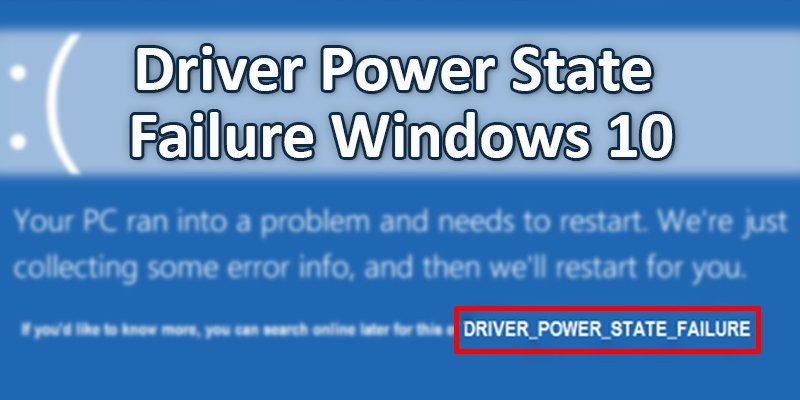In most cases, driver power state failure windows 10 is caused by power setting problems or any kind of driver issues.
If you’re going through this issue, don’t begin to panic. Repair this issue is quite easy. Sometimes it can be fixed with an easy restart of your pc.
But if it doesn’t work, we’ve described three quick solutions to repair it. So, take a glance and follow the directions below to repair this problem.
The way to fix: Driver power state failure windows 10
There are several easy ways to fix this issue. During this article, we’ll show three quick solutions
to solve this error. You don’t need to attempt all of them. You can go with a solution which
works for you. Let’s see how to fix driver power state failure windows 10.
Solution: 1
Update Your Display Adapters
To fix this problem, you can update your display adapters. Now, we’ll show you the way to do it in detail.
Step 1: At first, go to the device manager and open it.
Step 2: Now select display adapter.
Step 3: Then right-click on the Intel HD Graphics, then select the update driver software from
the menu.
Step 4: Now choose the search automatically for the updated driver software option.
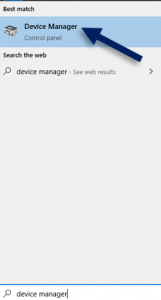
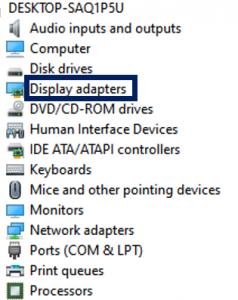
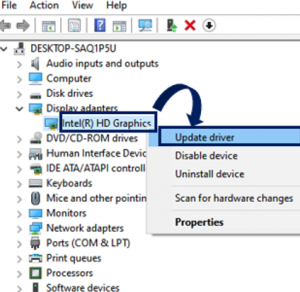 | 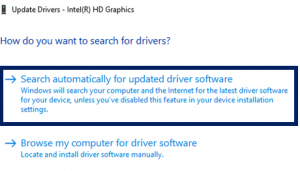 |
Step 5: Then update your drivers and after updating, close it. Now restart your pc.
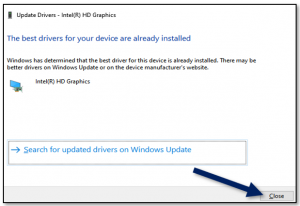
Solution – 2
During this part, we’ll show the second solution to fix this problem. So, here we go. Uninstall the problem drivers
Step 1: At the initial stage, you’ve to press the Windows logo key and R together to open the Run box.
Step 2: Then you’ve to type devmgmt.msc and at the same time click the ok button
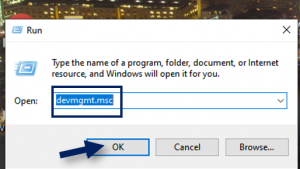
Step 3: Now you’ve to expand the menu and find the device with a yellow mark. (If you can’t find any yellow marks in Device Manager, then you’ll be able to skip this solution)
Step 4: Then right-click on the device and choose Uninstall.
Step 5: And repeat these steps to uninstall all drivers having a yellow mark.
Step 6: After that, restart your computer.
Solution- 3
Now we’ll introduce our third solution to fix driver power state Windows 10. So, take a look.Change power settings
Step 1: Go with the Control Panel app and open it.
Step 2: Select Hardware and Sound.
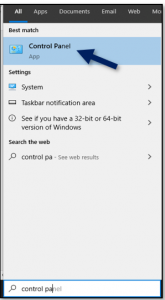
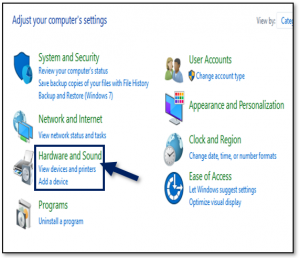
Step 3: Pick the Power Options to continue. Choose the Balanced (recommended) then select Change plan settings.
Step 4: Choose Change advanced power settings.
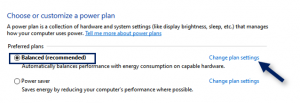
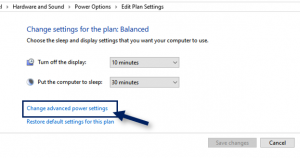
Maximum Performance.Step 5: Then expand the Wireless Adapter Settings and Power Saving mode. Change it to
Step 6: Go to the PCI Express and Link State Power Management, and change it to Maximum
power savings to continue.
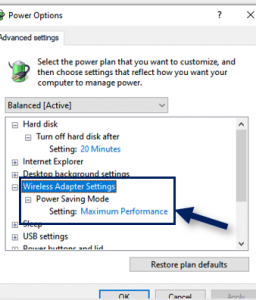
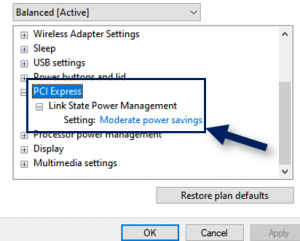
Step 7: Then select Apply followed by OK buttons to keep all changes. And restart your pc.
If all the above solutions are unable to solve this problem. Then you’ve to reinstall the Windows operating system.
Well, you’ve already known three fast solutions to fix driver power state failure windows 10 from this article.
Repairing a driver power state failure windows 10 is not so difficult. You can select any one of the above solutions, follow our guidelines step by step, and have your computer working as efficiently as ever.
More To Explore: