What could be more frustrating than the feeling of being deserted? We, the people from the digital age feel the same when we can’t connect to the internet. Everyone panics when they find out the Wifi is not working on the phone.
We’ll discuss how we can identify the three main reasons that may cause these types of complications. Then we’ll practically show you the required steps to solve it.
When the Wifi is not Working on Your Phone?
Most commonly there may have three types of problems while wifi connection is not available on phone. The trouble could be on the phone or in the router.
Problem Types & Solutions
Type 1: On Phone
Our phone could be the reason that is obstructing the wi-fi to connect. But how can we determine? Well, for this we must try connecting other devices with the same wi-fi router. If the result is positive, then the problem is on our phone.
Solution 1: Turn On/Off some options
First, move closer to the router. There’s a possibility that you’re too far away from the router. And it is restricting the connection. Then follow the steps given below:
Step 1: Check the Airplane Mode
Check if you have unintentionally turned on the “Airplane” mode. For this, go to the home screen and swipe down from the top of the screen.
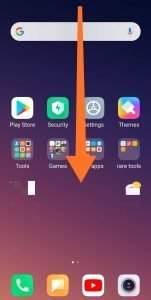
Step 2: Turn the Airplane Mode Off
Make sure the Airplane Mode is off. If the blue circle shows up, then it’s on.
Then turn it off by tapping on it again.
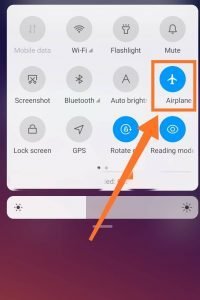
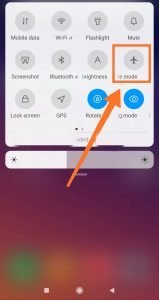
Now it’s time to turn on the wi-fi. Simply follow the first step again and tap on the wi-fi icon.
Then again turn it off by tapping the same icon.
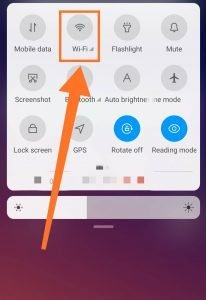
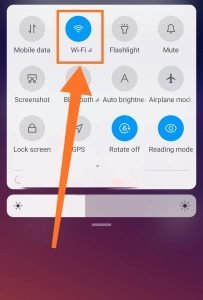
Step 4: Reboot Your Android
The next step is restarting the phone. Press & hold the lock button for a few seconds. Then select the Reboot option. Again tap the Reboot option to confirm.
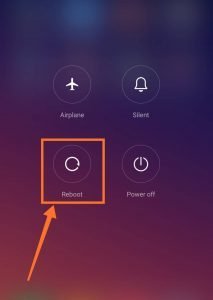
Solution 2: Make some changes in the “Settings” option
There might be any problem with the network setting. Resetting it will solve it.
When the phone restarts go to the settings option and open it.
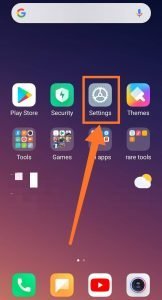
Step 2: Open The “Connection & Sharing” Option
Tap on the Connection & Sharing option and open it. If you have a different phone, Find Backup & Reset and tap it.
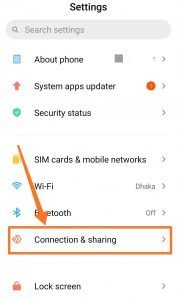
Step 3: Select the “Reset Wi-Fi, mobile networks and Bluetooth
From the new page select the reset Wi-Fi, mobile networks and Bluetooth or the Reset network settings.
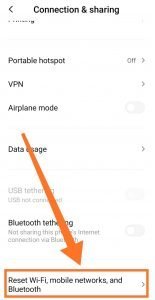
Step 4: Tap on the “Reset settings.”
At the end of the page, you’ll find the Reset settings. Tap to select it.
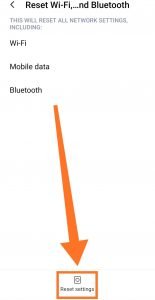
Step 5: Confirm the action of resetting
A small box will pop up. Press on the Ok to confirm the previous step.
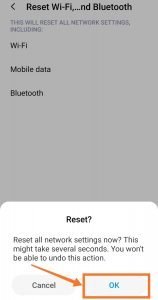
If these steps don’t solve the issue, you must follow the next steps.
Type 2: On Wi-Fi Router
Here’s another option. Use a different wi-fi router to connect to your cell phone. If you face no difficulties, then you need to work on your router.
Solution 1: Turn off the router
Press the Power button and try to refresh the router by turning it off. After a couple of minutes, you can restart it. Keep an eye on the lights. Check if they are working properly.
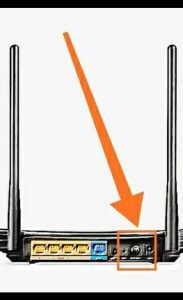
Solution 2: Remove the router from the phone
Step 1: Open the wi-fi from the settings.
Go to settings again. And open the wi-fi section there.
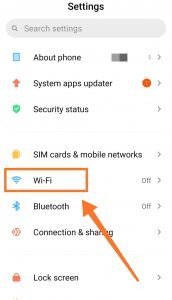
Step 2: Click on the Additional settings.
After entering tap on the Additional settings.
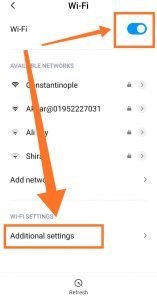
Step 3: Select the Manage saved networks
From the new options select this one.
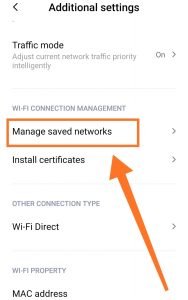
Step 4: Forget the Problematic network
From the list of the paired networks remove the one with issues.
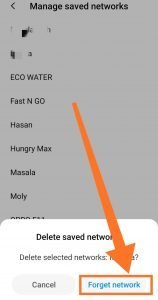
Step 5: Add the network again
Tap on the Add the network option.
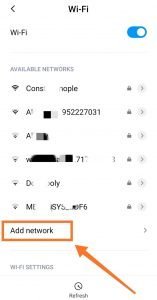
Step 6: Type the SSID address
Fill up the SSID box. And add the network.
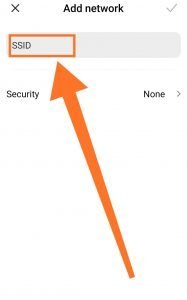
Type 3: Problem in Main Service
The wi-fi network may not work if there’s any problem with the service provider’s connection.
Solution:
To solve this issue please contact your internet service provider.
In today’s modern age, wi-fi connections are a part of our daily life. We can’t operate most of the apps on our cellular phones without it. So we get frustrated when the Wifi is not working on my phone.
Here in our article, we’ve shown you how to identify typical problems. And how to solve them.Hope we could help you overcome your frustration through these solutions.
More To Explore:

